How to Use Conditional Logic
Login and go to your Admin dashboard (click here to learn how to do that). Click on forms and either select 'New Form' or 'Add New'. Give the form a name (this can be updated anytime).
Instructions on how to make a form will show up every time you create a new form, and will disappear once you add fields.
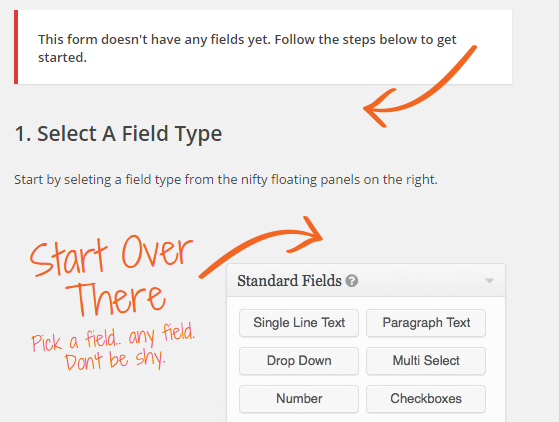
One example of how you can use Conditional Logic is determining how many students a parent is enrolling.
First, in the Standard Fields tab, click on Radio Buttons.
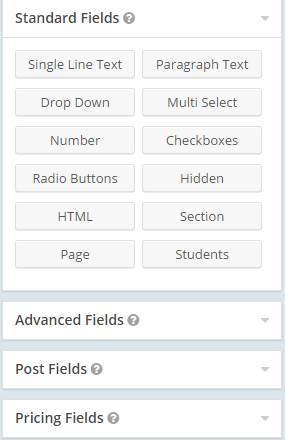
Once that field is in the form, click on it to Edit it.
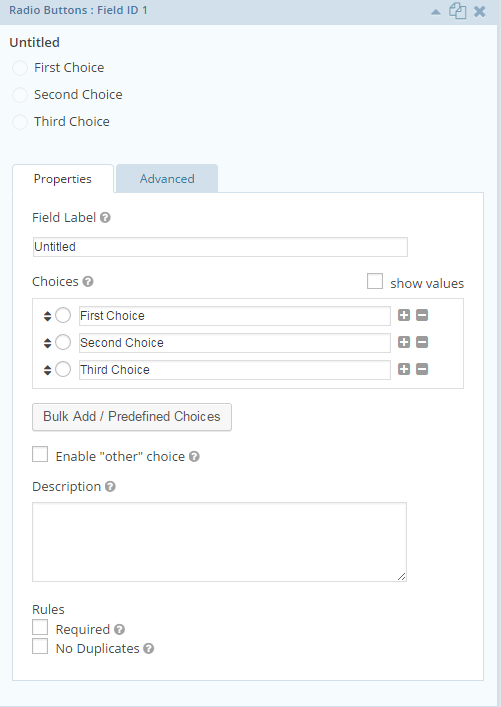
Change the name of the field to the question you're asking, which in this case is How Many Students are You Enrolling?
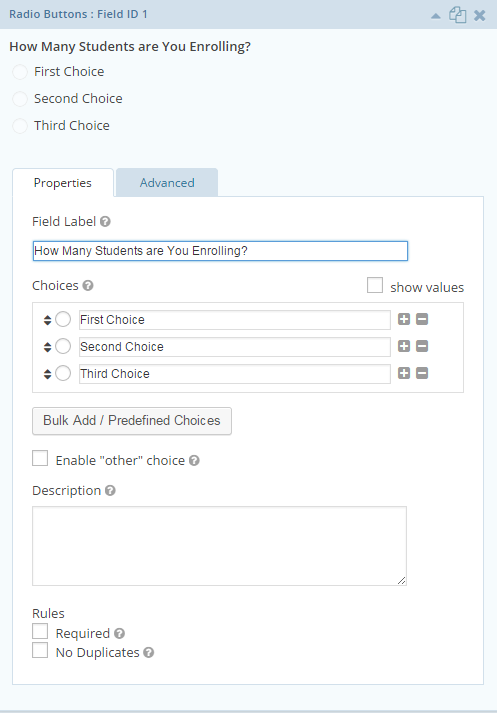
Change the Choices to the number of Students, we'll only go up to 3 in this case.
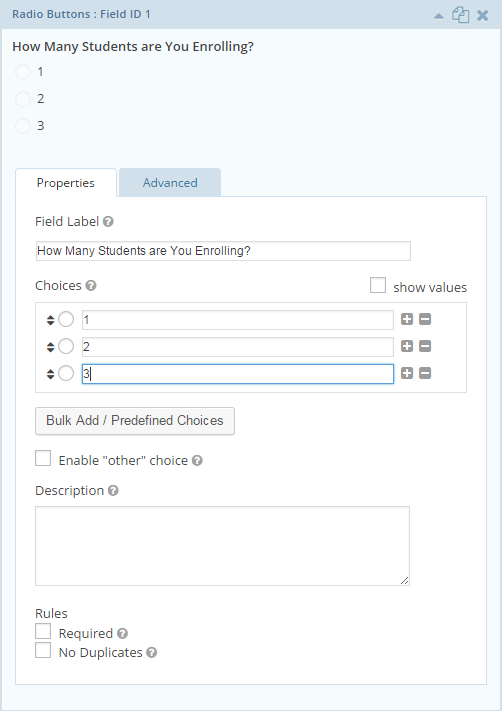
Now click on the Advanced Fields tab and then Names.
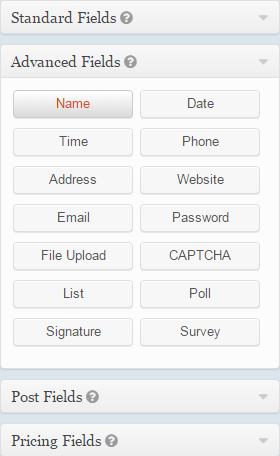
Click on the field to edit it, and change the Field Label to Student Name.
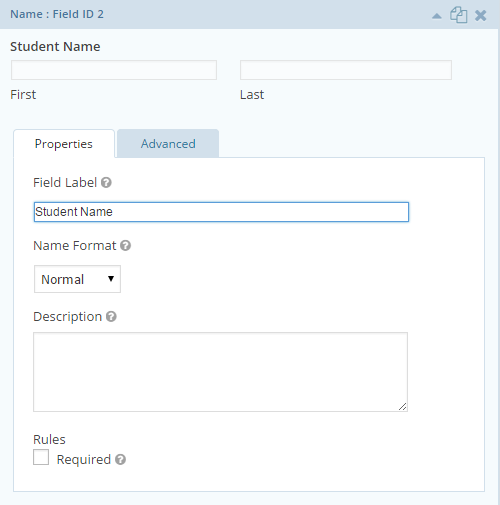
In the title bar of the field, there is a button that looks like two sheets of paper. That's the Duplicate Field button. Click that button twice to add two more Student Name fields, as there is the option to enroll up to three children. Since the first Student Name field doesn't need any Conditional Logic, close that field and open the second Student Name field.
![]()
In the second Student Name field, click on Advanced. Then, click on Enable Conditional Logic.
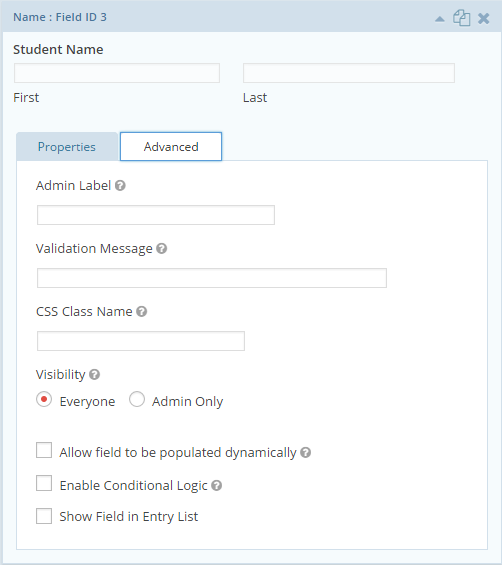
Once Conditional Logic is Enabled, several drop downs will show up. For this example, leave Show as it is and change All to Any. Then you're going to focus on the Rules, which are the three drop downs below. The first is drop down is the name of the Field, which for this example doesn't need to be changed. The second rarely, if ever, needs to be changed so don't worry about that. The third drop down is the Choices. For this example, change 1 to 2.
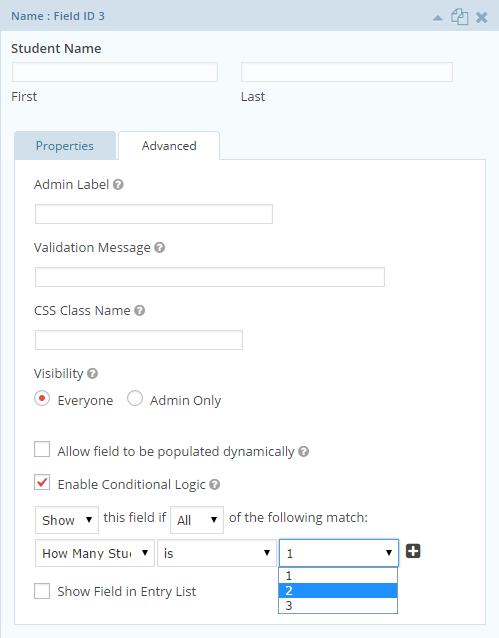
Then you're going to click on the little plus sign beside the last drop down so another Rule will be added. Again, the first two drop downs don't need to be changed, only the third. Change 1 to 3, as this field needs to show up if either 2 or 3 are selected.
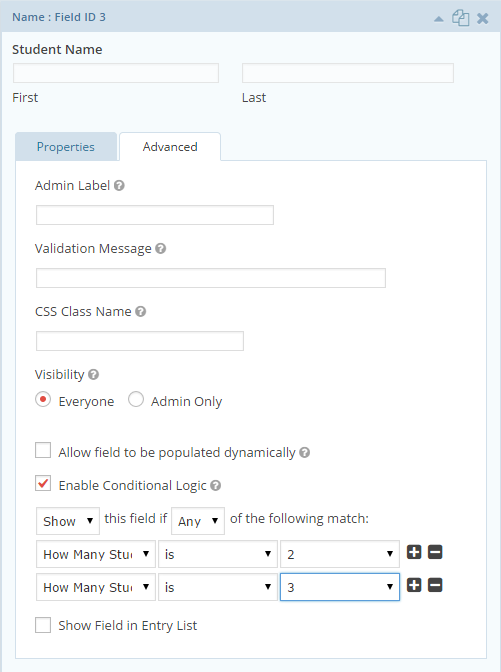
Do the same thing in the third Student Name field, but you only need to change 1 to 3 as this field only needs to show up if 3 is selected.
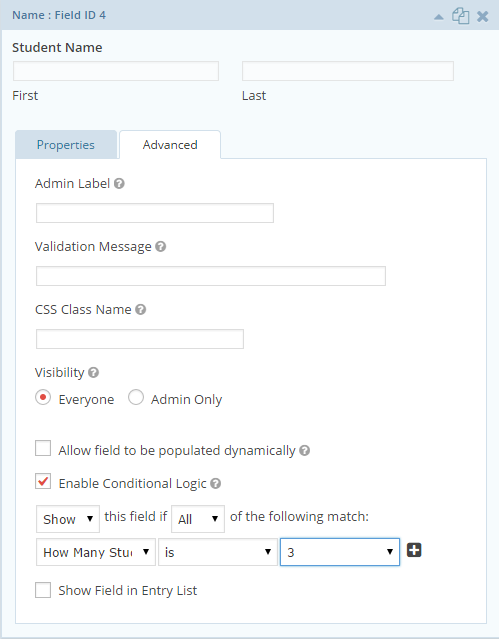
That's how you use Conditional Logic!
